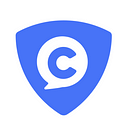Introduction to the Use of Threshold Wallet Function
ComingChat Threshold Wallet will be launched on November the 11th.
It is a digital wallet based on the Schnorr signature (Schnorr) + MAST merkle tree technology, upgraded and used by Taproot. It uses multi-signature to simplify the cumbersome signature process in transactions. It is making ComingChat users’ asset transactions safer and more private while consuming less handling fees (this version supports multi-signature transactions for Mini points only for the time being and gas fee deducted is 1.251 Mini points).
To obtain the [Threshold Wallet] function, please follow the steps mentioned below:
Basic conditions:
update the latest version of ComingChat V0.1.0
Scope of application:
group/team of 3 users and above
How to use:
Open and use in the group chat page
Detailed operation tutorial:
- Create a multi-signature account
- Select a target group chat that needs to create a multi-signature account (or create a new group chat between multi-signature account members)
- Click the “+” sign on the left side of the chat content input box
- Click “Transfer (Multisign)”
- Click “Create a new multi-account”
- Select at least 2 group members in the “Select Members” page,
- Click “Next” and enter “Multi-Account name”
- Enter “Threshold value” (this threshold must be greater than Equal to 2)
- Enter “Coin type”
- Click “Create” in the upper right corner after completion to conclude the creation of a multi-signature account and have the threshold wallet function.
2. Initiate a transaction through the group chat page
In the group chat that has created a multi-signature account,
- Click the “+” sign on the left side of the chat input box
- Click “Transfer (Multisign)”, select the Mini points multi-signature account in the prompt interface
- Click “Confirm”
- Enter the transfer method selection interface “Send to contacts” or “Send to address”.
- After selecting “Send to contacts”, the interface jumps to the “Token Transfer” interface. Fill in the transaction amount and click “Continue”. A password prompt would pop up and you would need to enter the password.
- Select “Send to address”, and fill in the receiving address and transaction amount in the “Token Transfer” interface.
- Click “Continue”, and fill in the account login password when prompted.
After following the steps aboved and entering the password, the page will immediately jump to the group chat. The information of the transaction will be reported in the group chat in the form of a dialog box, and at the same time, the members who need to complete the multi-signature operation will be prompted to do so in the form of a dialog box. Members, who need to multisign have to click the transaction prompt box to enter the transaction multi-signature interface.
After confirming the information, agree to the transaction,
- click “sign” and fill in the password to complete the multi-signature.
When the members prompted in the group chat to perform multi-signature complete the multi-signature procedure, the transaction is successful.